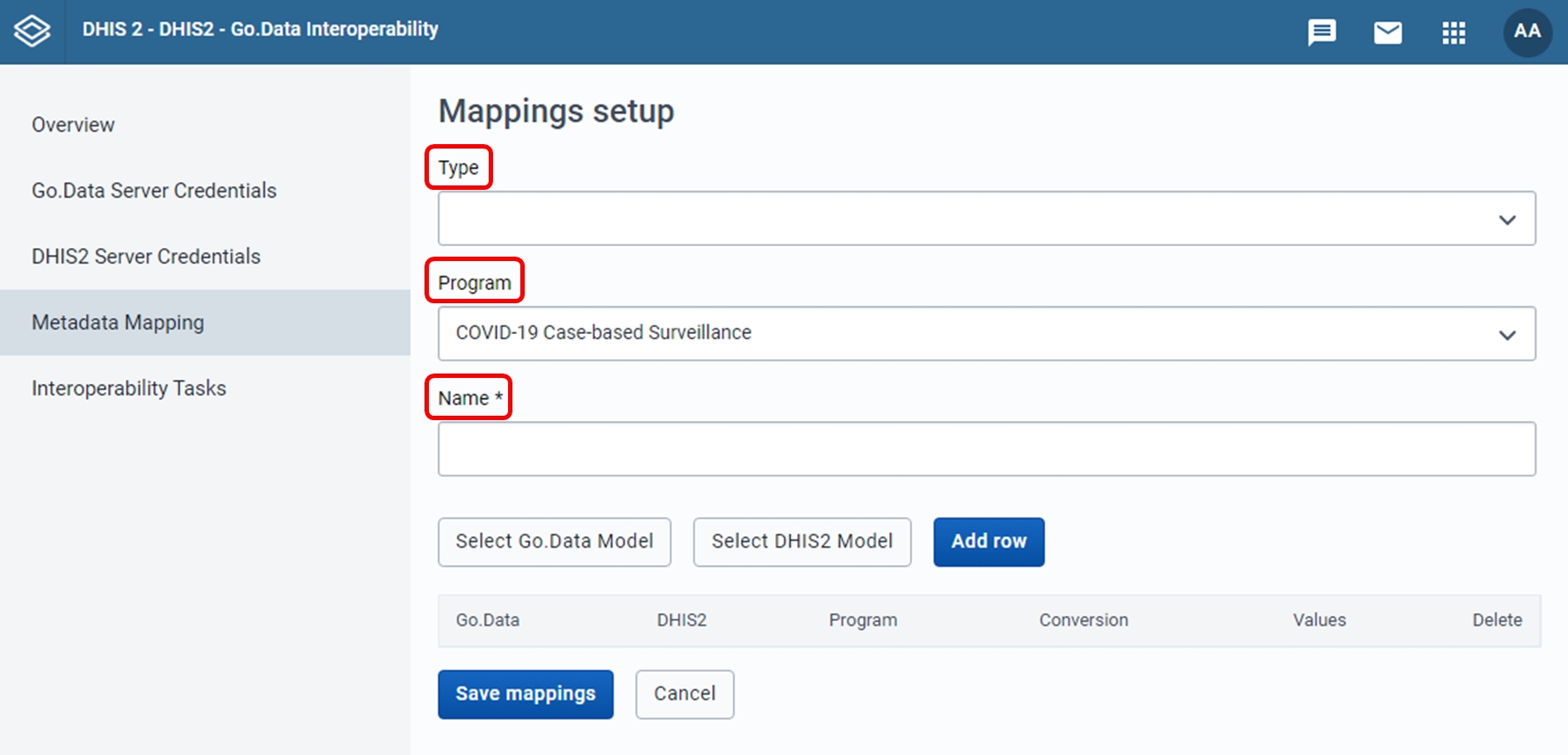Type, Program, and Name
First, we need we need to select the type of mapping in the "Type" drop-down menu. The type of the mapping refers to which Go.Data element we will be creating a mapping for: Outbreak, Case, Contact, Contact of Contact, Location, or event.
Then, we need to select the DHIS2 program in the "Program" drop-down menu. We want to select the DHIS2 program whose variables we want to match to the variables of the Go.Data element of our selected type. As explained later on, when we get to map DHIS2 variables to Go.Data variables, the app will offer us a set of DHIS2 data elements, attributes, or properties. The set of elements that we are offered will depend on which DHIS2 program we have selected in this drop-down menu. If you need to map the elements of more than one DHIS2 Program in the same program, don't worry. The "Program" drop-down is a dynamic element, and as we change it, the set of DHIS2 attributes that the app offers changes too. We'll talk about this later.
Having selected the type of mapping and chosen a DHIS2 program to extract elements from, we need to give our mapping a meaningful name in the "Name" field.
Last updated